Open terminal
Log in to your SSH Account
Paste this script:
wget -qO- bench.sh | bashResult:
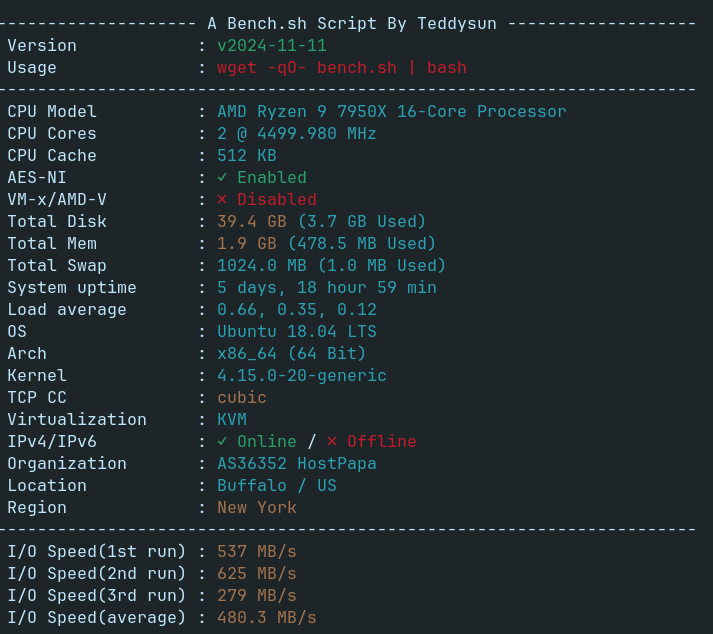
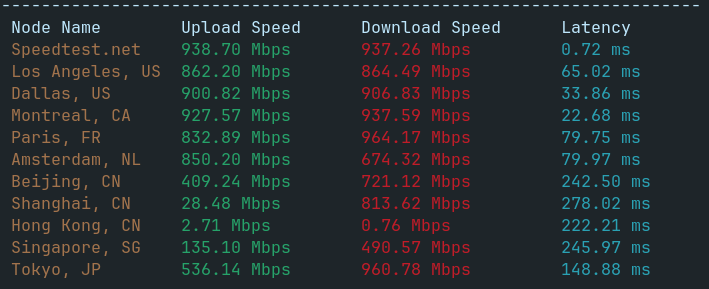
Other script:
(curl -s wget.racing/nench.sh | bash; curl -s wget.racing/nench.sh | bash) 2>&1 | tee nench.logOpen terminal
Log in to your SSH Account
Paste this script:
wget -qO- bench.sh | bashResult:
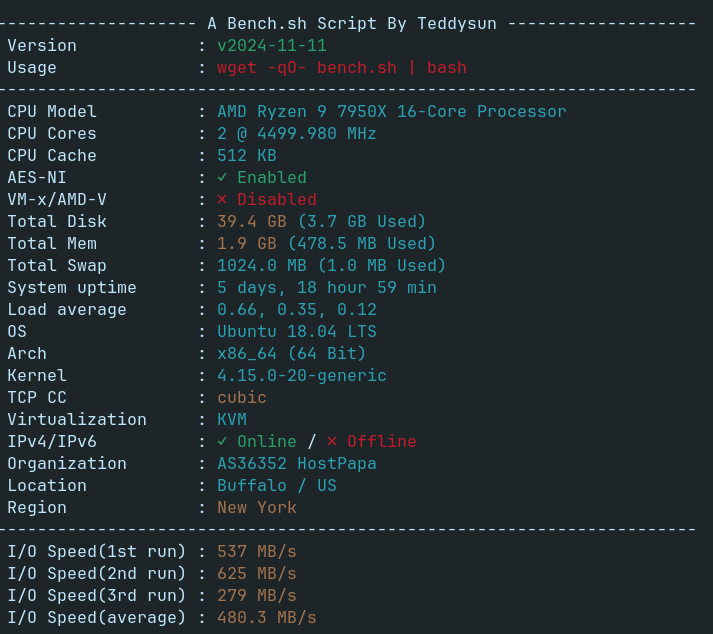
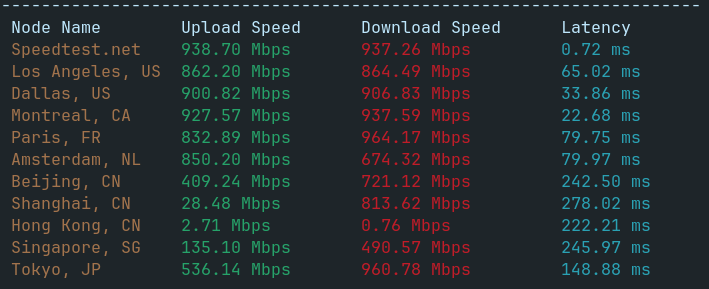
Other script:
(curl -s wget.racing/nench.sh | bash; curl -s wget.racing/nench.sh | bash) 2>&1 | tee nench.logJust open Terminal and type this:
topsudo apt-get install htophtopTime interval to monitor virtual memory statistics, including swap usage and system operations
vmstat 5Time interval to observe CPU statistics and I/O transfer rates.
sudo apt-get install sysstatiostat 5use -m or -g for outputs in MB or GB, respectively, to review your system’s memory usage.
free -hview network connections and routing tables, and add flags like -a or -t for more detailed information
netstat -ause the -h flag for a human-readable format, to examine disk space usage for each mounted filesystem.
df -hdd -h for human-readable output, to assess the space used by that directory and its sub-directories.
du -sh /path/to/directoryfollowed by a time interval (e.g., mpstat 5) to analyze CPU usage for each processor.
mpstat -P ALL 5Interactive monitor that displays CPU, memory, network, and disk usage
nmon